|
When you
launch iSoundz you get right into the action - just tap the 'Play' or
'Random' speaker buttons to hear your first sound effects:
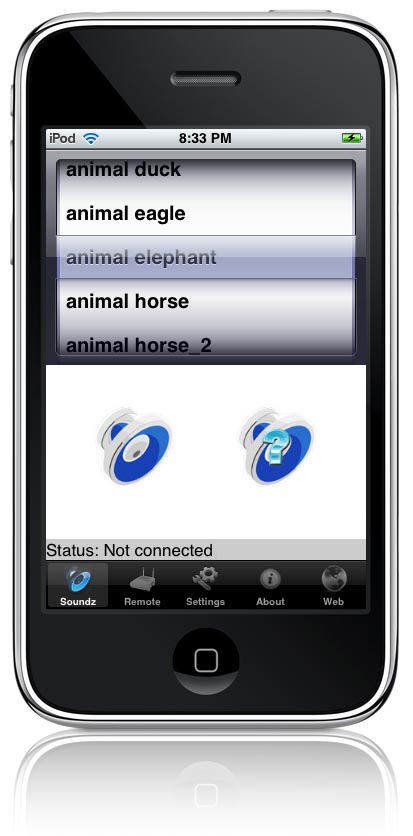
Or tap over to the 'Settings' tab and enable shakes
or random sounds when you shake your iPod/iPhone:
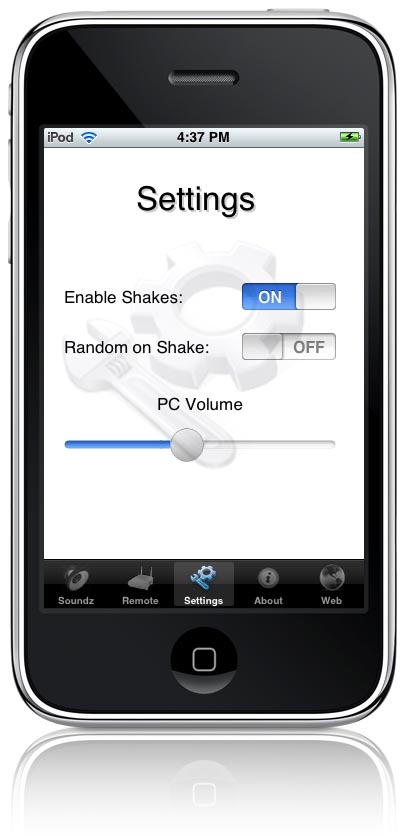
You may have noticed the 'PC Volume' control on the
'Settings' tab, and here's where the real
fun starts. It's time to connect to your PC to
TOTAL REMOTE CONTROL! Just launch the iSoundz Desktop application on your PC
(link to install above) and then tap 'Remote' on
your iPod / iPhone:
Just enter the IP address & Port information
displayed on your PC right into the IP/Port fields in iSoundz on
your iPhone. Now tap 'Test Connection' to make sure you're
hooked up and BAM - you're PC
and iPhone are now connected! Now you can select any sound on iSoundz Desktop to play
remotely on your iPod/iPhone - or any sound on your iPod/iPhone to
play remotely on your PC. Just imagine all the fun you're
going to have with a 2-way remote control sound effects player!
Why iSoundz is the best!
|

