|
Q: I can't connect to my
USB Missile Launcher on my PC! A:
This is usually due to the fact that the iPhone / iPod is on a
different network/subnet than your PC. You can check this by
going to 'Settings -> WiFi' on your iPod/iPhone and checking that
you're connected to your local WiFi network. Next, click on
the right-arrow next to your selected network and look at the 'IP
Address' field. The first two numbers in this field (something
like '192.168') are what's called the 'subnet' of your wireless
network:
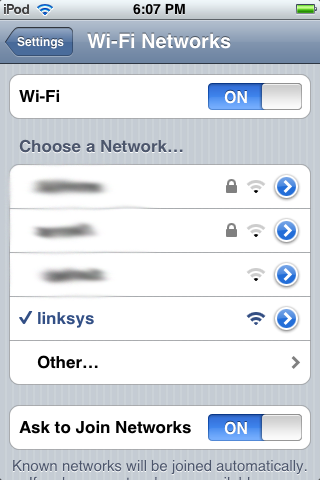
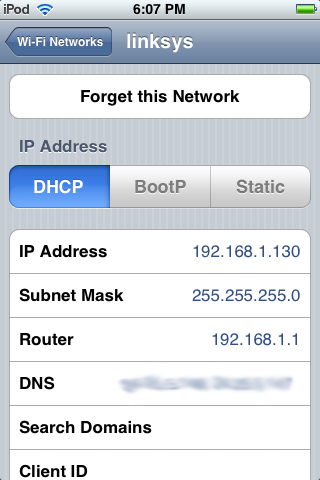
Now, go to your PC and click on 'Start -> Run' and
enter 'cmd' then press 'Enter.' Now type 'ipconfig' on the
command line and press enter. The 'IP Address' will be
displayed, and the first two numbers should match the first two
numbers you found on your iPod/iPhone above. If they don't,
your iPod/iPhone and your PC are on different subnets.
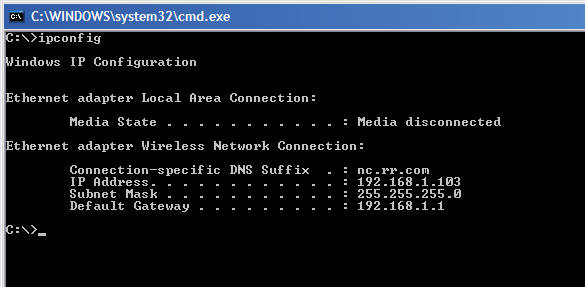
If this is the case, you will need to connect your
PC to the same wireless router, either with a wired or wireless
connection, and then you'll be able to connect your iPod/iPhone
wirelessly to your PC! |

